To ensure your orders are marked as "shipped" and a tracking confirmation email is sent to the customer, we ask that you login to your Vendor Portal account and follow the steps below to upload tracking:
1. Go to the "Orders" tab in your Vendor Portal
- Note, Vendor Portal functions best when working in Google Chrome Browsers.
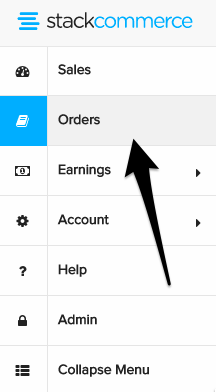
2. Download the batch(es) you are shipping out
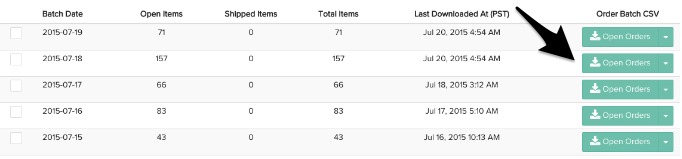
3. Input the Carrier (Column T) + Tracking Number (Column U) for the orders shipped and save as a CSV file.
- Import tracking numbers 24-hours prior to packages being picked up and scanned by your carrier.
- Note, When you upload tracking a tracking confirmation email will be sent to the customer so please be sure your package will be scanned in the next 24 hours.
- The carrier inputted must be one of our Accepted Carriers for the orders to upload.
- The required columns for upload are Order Num, Vendor SKU, Carrier, and Tracking Number.
- Note, we recommend using Google Sheets to pull in your data required for tracking uploads as Excel will often reformat tracking and lead to upload errors.
- Our tracking upload application only accepts CSV file formats.
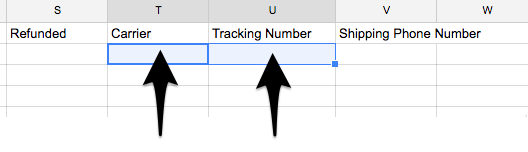
4. Click "Import Tracking Numbers" and select the CSV file for upload
*Note, if you select  "Disable email notifications after import" customers will not receive a tracking confirmation email so please do NOT check this unless you've discussed it with your Account Manager or Supply Chain manager.
"Disable email notifications after import" customers will not receive a tracking confirmation email so please do NOT check this unless you've discussed it with your Account Manager or Supply Chain manager.
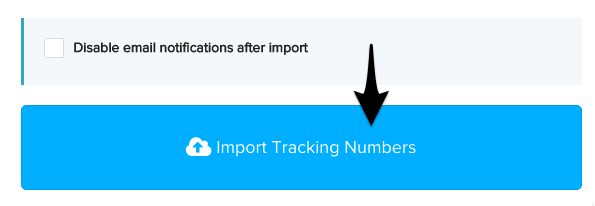
5. Once your tracking has successfully uploaded you will receive a notification with a green check mark and number of rows (or order lines) that were successfully uploaded.
- Any order lines with missing carrier or tracking information, or formatting issues will be listed as well if they were unsuccessfully uploaded.

If you encounter any issues uploading your tracking please first consult the Vendor Portal "How To: Batched Orders and Upload Tracking Numbers" and see our Tracking Upload FAQs as well!

- Vendors: How to do a VLOOKUP in Excel
- Vendors: Tracking Upload Templates
- Vendors: Tracking Upload Troubleshooting
*If you can't resolve the issues on your own you can escalate the issue to vendortracking@stackcommerce.com with the issue and provide the following:
- The CSV file(s) you are having issues uploading
- A brief explanation of the issue you are encountering
- A screenshot of the error you are receiving when you try to import

Comments